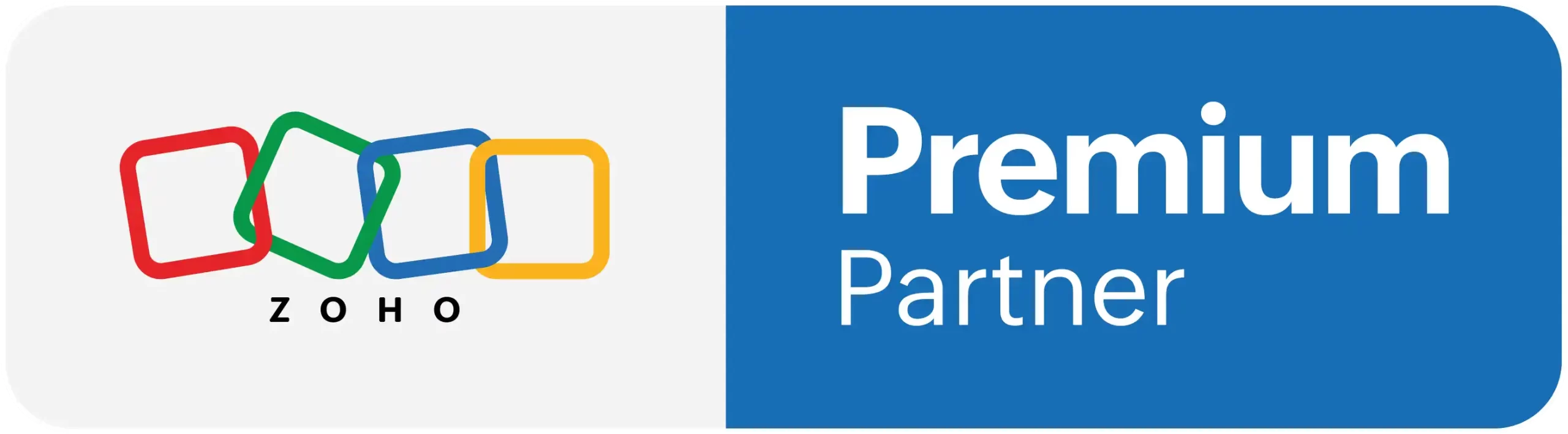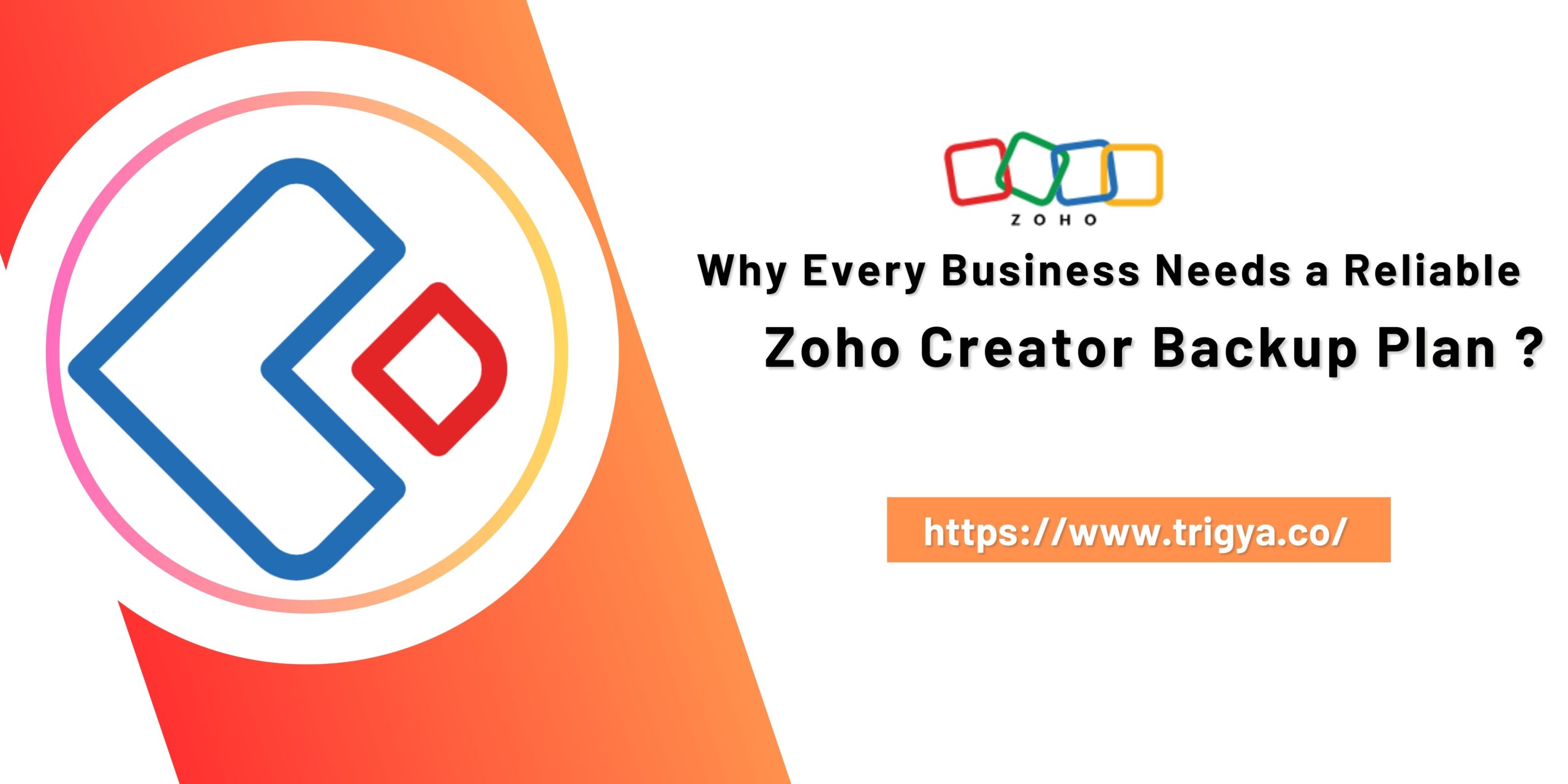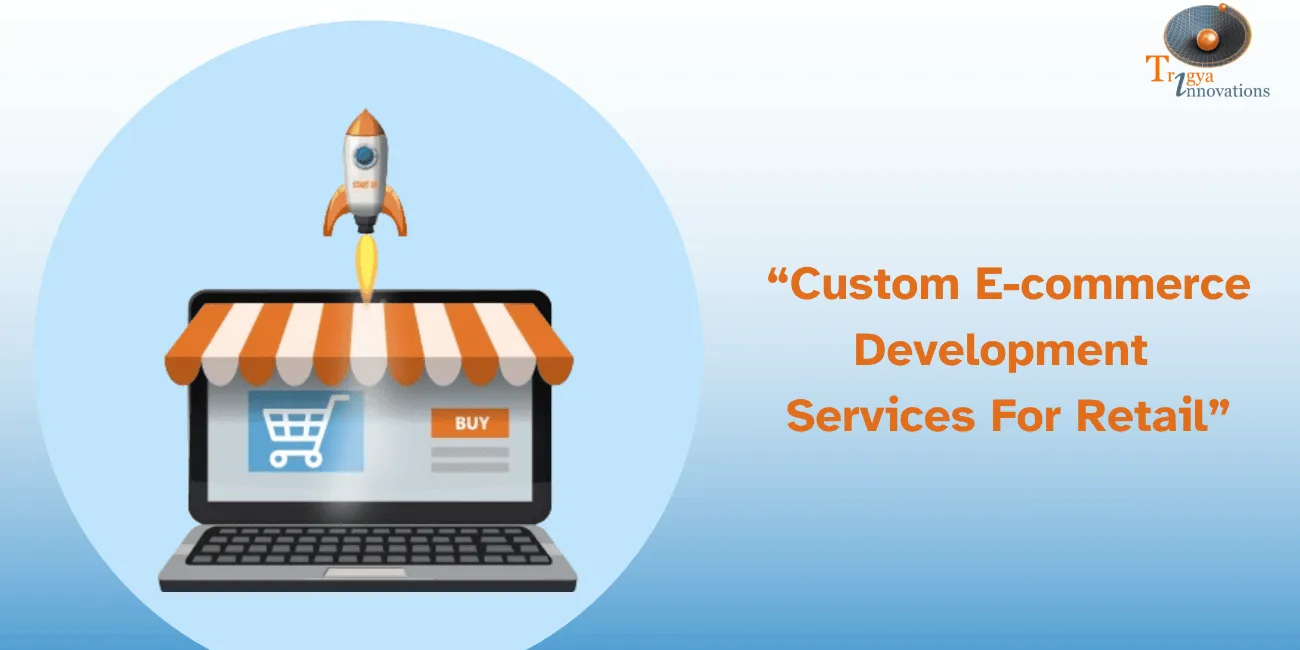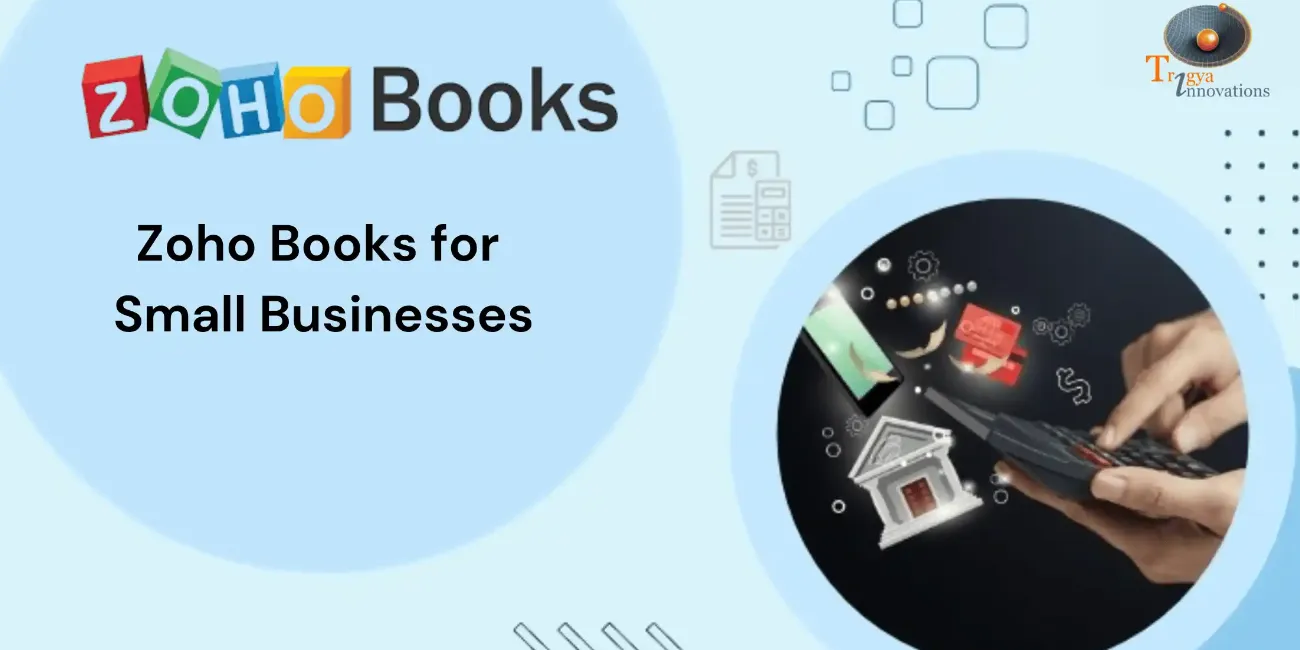Data protection is a crucial aspect of modern business operations. From customer information to internal processes, everything relies on data being safely stored and easily accessible. For businesses using Zoho Creator, an online platform for creating custom applications, it’s essential to ensure that the data generated and stored in the applications is properly backed up. The possibility of data loss, whether due to technical issues, user error, or cyber threats, makes regular backups a critical part of any business’s strategy.
In this guide, we’ll explore Zoho Creator backup options, the importance of backups, how to set up and manage backups in Zoho Creator, and best practices to protect your data effectively.
Why Zoho Creator Backup is Essential ?
Zoho Creator is a powerful low-code platform that allows businesses to design, manage, and automate workflows with ease. However, like any software, there are risks associated with data loss, such as:
-
Human Error: Users may mistakenly delete or modify critical data.
-
System Failures: Server crashes or application errors can lead to the unintentional loss of information.
-
Cybersecurity Threats: Hacking attempts, malware, or ransomware attacks can compromise the integrity of stored data.
-
Accidental Deletion: Sometimes data is unintentionally deleted during routine maintenance or updates.
To mitigate these risks, regular backups are necessary to ensure that business-critical data is preserved and easily recoverable in the event of an emergency. Zoho Creator provides several built-in options for data backup, but understanding how to use them effectively is key.
Zoho Creator Backup Options
1. Automated Backups
Automated backups simplify the process by regularly saving your data without manual intervention. This ensures your information is safe from unforeseen issues.
-
Frequency: Daily backups ensure consistent data recovery options.
-
Access: Backups are stored in the platform’s admin console for easy retrieval.
While convenient, automated backups may not always meet long-term retention needs, making it prudent to explore supplementary strategies.
2. Manual Data Export
In addition to automated backups, Zoho Creator backup can also be managed manually. You can export data in various formats, such as CSV, Excel, or PDF, depending on your requirements. This gives businesses greater control over what data gets backed up and ensures that specific records can be stored separately for safe-keeping.
For businesses with highly sensitive data or regulatory requirements, manual backups provide an added layer of security by allowing them to back up important information on their own schedule.
3. API-Based Backup
For more technically inclined users, Zoho Creator backup can be integrated with other tools through its powerful API. Using the application’s API, businesses can set up automated scripts to extract data from their applications at scheduled intervals. This option is suitable for organizations with more complex data backup needs or those that want to integrate Zoho Creator with their existing backup infrastructure.
API-based backups offer flexibility, as they allow you to create custom backup schedules, choose specific data fields, and even back up data to third-party storage systems. To get started with API-based backups, you will need technical knowledge of how to interact with Zoho Creator’s API, which may require the help of a developer.
Best Practices for Zoho Creator Backup
While Zoho Creator provides several options for backing up data, ensuring the reliability of your backups requires following best practices. Here are some tips to help you manage Zoho Creator backup effectively:
1. Test Your Backups Regularly
A backup is only useful if it works when needed. Therefore, it’s important to periodically test your backups to ensure they are functioning correctly. You can do this by restoring a backup to a test environment to confirm that the data can be successfully retrieved and restored.
Regular testing helps ensure that your backup strategy is reliable and that your business can recover data in case of an emergency.
2. Use Cloud Storage for Additional Security
Storing your backups locally is always an option, but it’s a best practice to also save them on a secure cloud storage platform like Google Drive, Dropbox, or Zoho’s own cloud storage solution, Zoho WorkDrive. Cloud storage ensures that your backups are not susceptible to physical damage, theft, or other risks associated with local storage.
Cloud storage platforms typically offer versioning, which means you can retrieve older versions of your backup files if needed.
3. Encrypt Sensitive Data
If your application contains sensitive or confidential information, such as customer data or financial records, it’s important to encrypt your backups. Encryption ensures that, even if someone gains unauthorized access to your backup files, they cannot read or misuse the data. Most cloud storage solutions and local storage platforms offer encryption options to help you secure your backups.
Zoho Creator also allows you to apply encryption to your application data, providing an additional layer of protection.
4. Document Your Backup Process
Having a clear and documented backup process is vital for business continuity. Make sure that your team knows how to initiate manual backups, access automated backups, and restore data when necessary. Documentation should include:
-
Backup schedule (frequency and method).
-
Who is responsible for creating and managing backups.
-
Where the backups are stored.
-
Steps for restoring data from backups.
This documentation should be easily accessible to relevant team members and regularly updated.
5. Ensure Compliance with Regulations
If your business is subject to data protection regulations such as GDPR, HIPAA, or CCPA, it’s crucial that your backup strategy complies with the relevant laws. Regulations often require businesses to securely store customer data, including backups, for specific periods of time. Be sure to consult with legal advisors to ensure that your backups meet compliance requirements.
Why Choose Trigya Innovations for Your Zoho Creator Backup Needs?
Trigya Innovations, a Zoho partner specializing in streamlining business operations, makes Zoho Creator backup an essential part of their services. With extensive experience in deploying customized Zoho Creator solutions, Trigya ensures clients have a reliable backup strategy to protect their data.
By leveraging automated backups, manual exports, and API-based solutions, Trigya Innovations guarantees quick and efficient data recovery. Our expert guidance helps businesses secure and scale their data management processes while aligning with operational goals.
FAQs
How do I set up a backup for Zoho Creator?
To set up a backup, you can use the automated backup feature, which is enabled by default. You can also manually export data or use the API to create more custom backup solutions. It’s important to establish a regular backup schedule for critical data to ensure consistent protection.
Can I customize what data gets backed up?
Yes, Zoho Creator allows you to customize your backups. You can select specific applications, modules, or records to back up, ensuring that only the most relevant data is saved according to your business needs.
How can I schedule data backups using Zoho Creator?
Zoho Creator provides the flexibility to manage backups from the Backups Apps page. You can opt for a one-time backup or configure automated schedules, ensuring your data is regularly saved without requiring manual effort.
Are Zoho Creator backups secure?
Backups created through Zoho Creator adhere to strict industry standards for security. Additionally, enabling encryption adds another layer of protection, particularly when backups are stored externally, ensuring sensitive data remains secure.
Conclusion
A strong backup strategy goes beyond merely creating backups. It also involves regular testing, ensuring security, and effective management. By adhering to these best practices, you can confidently rely on Zoho Creator to safeguard your valuable data.
Remember, data loss doesn’t have to be a disaster if you have a solid backup plan in place. With Zoho Creator backup, you can ensure your business’s continuity and protect your data from unforeseen events.
With the expertise of partners like Trigya Innovations, you can implement reliable and scalable solutions to keep your critical data secure and accessible.
Is your business prepared to recover its data swiftly in case of an unexpected loss?